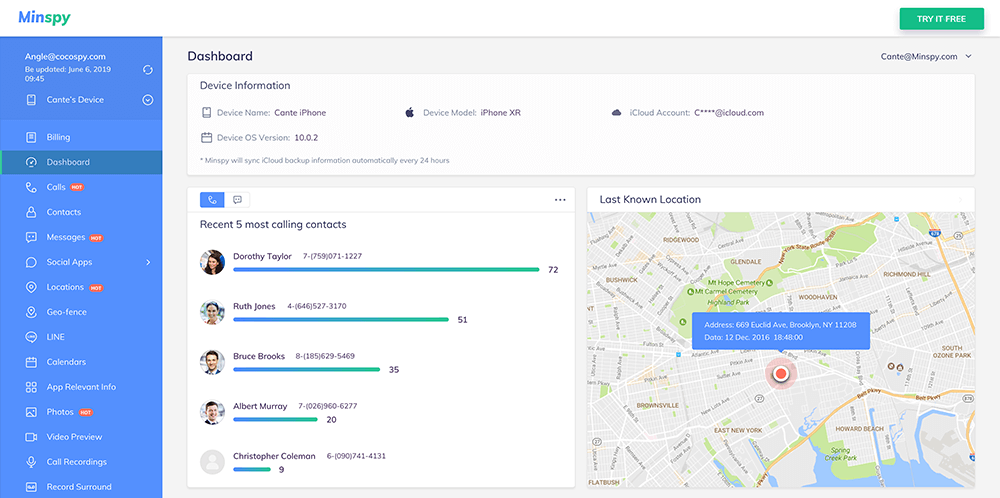A step-by-step guide on how to set up Minspy to spy on Android devices.
Alternatively, learn how to track an iPhone or iPad instead.
Minspy allows you to spy on target Android phones from your web browser. It's easy to set up and get running. You need no special technical skills. You can monitor almost everything that happens on the target phone afterward.
Allows you to log in to the Minspy control panel.
You need to physically access the target phone for 5 minutes.
We walk you through the installation process below:
1. Visit the official Minspy website via any web browser: https://minspy.com. Click on the "Sign Up Free" option on your top-right to open the account creation page. Here, enter your email and password in the page that pops up to create your Minspy account. You can also use the form here to sign up directly:
By signing up, I hereby agree to the Privacy Policy
Check Live Demo Here >>2. Once the account is registered, the setup process will begin (Note that you need to purchase a monthly subscription to use Minspy during the registration). The setup process takes only a few minutes. Make sure you are connected to WiFi and your device has enough charge. You may need to change some settings on the target phone to prepare it, explained in point 4.
Enter the nickname of the person you want to moniotr on the first page of the Setup Wizard. Then, select the operating system (Android) you want to spy on. The setup process is different for iOS and Android. Select "Android" in this case to proceed. Next, tweak some settings on the target device to get it ready.
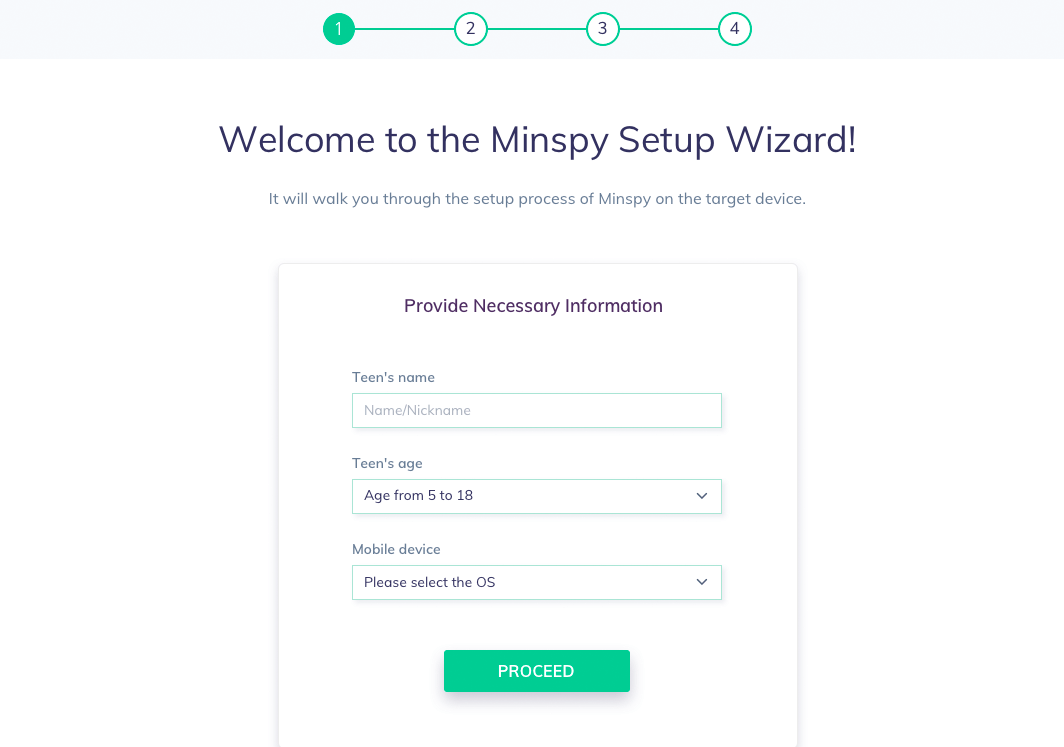
3. You're now preparing the phone to allow Minspy to run on it. Navigate to "Settings" > "Lock Screen and Security". Here, enable the "Unknown Sources" option and then tap on "OK".
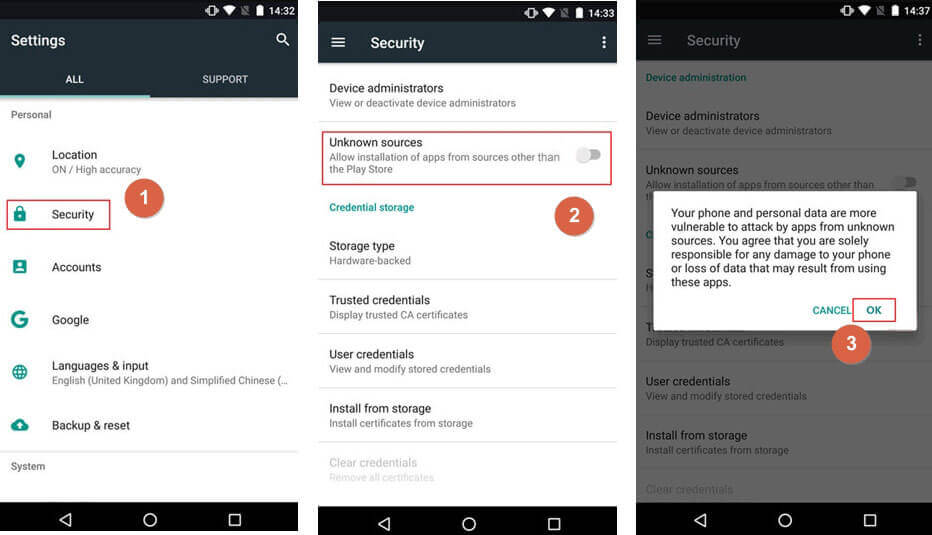
Finally, go to "Settings" > "Google" > "Security" > "Google Play Protect". Disable the "Improve harmful app detection" & "Scan device for security threats" options.
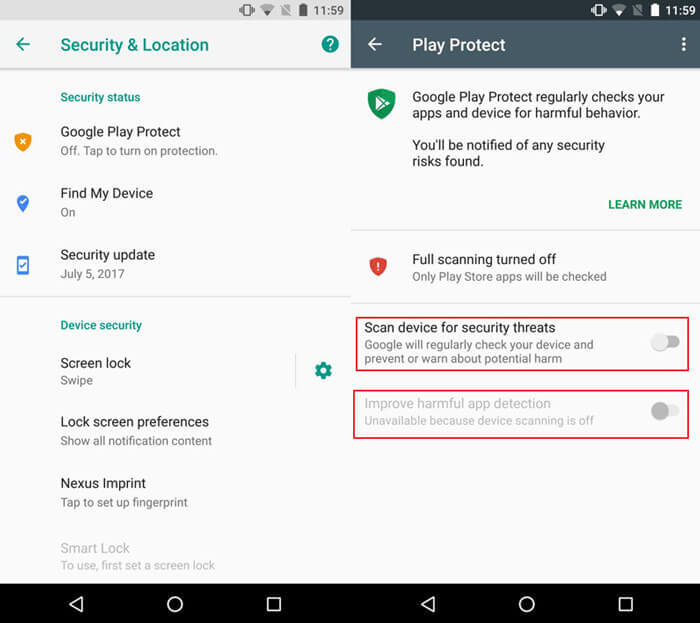
1. The phone is prepped now. That means you can install Minspy on it. Look for the Minspy app download link on the Setup Wizard page. Visit the download page from the target phone (the one you want to spy on). Use any browser installed on the device. Slide right to start the app download (see the picture below). After the downloading is complete, look for the APK file from the "Notifications" pop-up window or in the "downloads" folder on the target phone. Then tap on "INSTALL" and "OPEN" options to start the app.
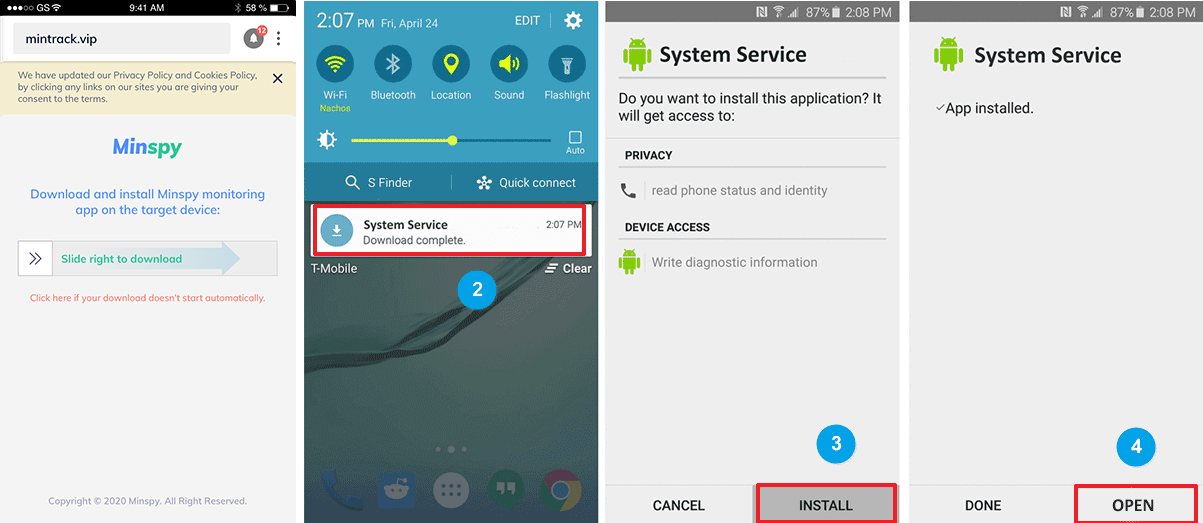
2. When the installation begins, please read the Privacy Policy & EULA and tap on the agree option. On the next screen, sign in to your paid Minspy account by using your email address and password.
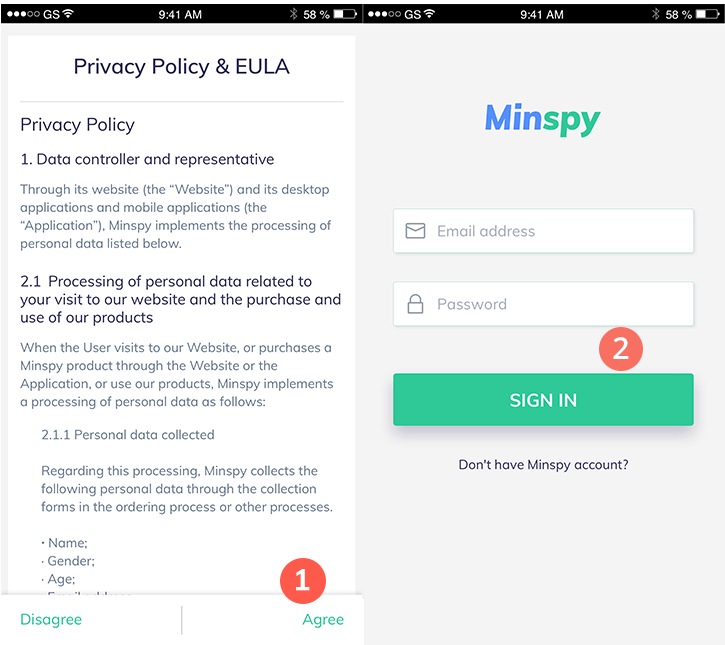
3. You're almost there! Follow the on-screen instructions asking you to change some settings on the phone. You'll be guided through it all by the Setup Wizard. Please note that you must allow all permission requests for Minspy to work. After the adjustments are made, you can choose to hide the appliaction. If you choose to hide Minspy, the app icon will be removed from the installed application list as well as the app drawer. The app will now work in stealth mode. You can dial **001** at any time to bring the hidden app up again.
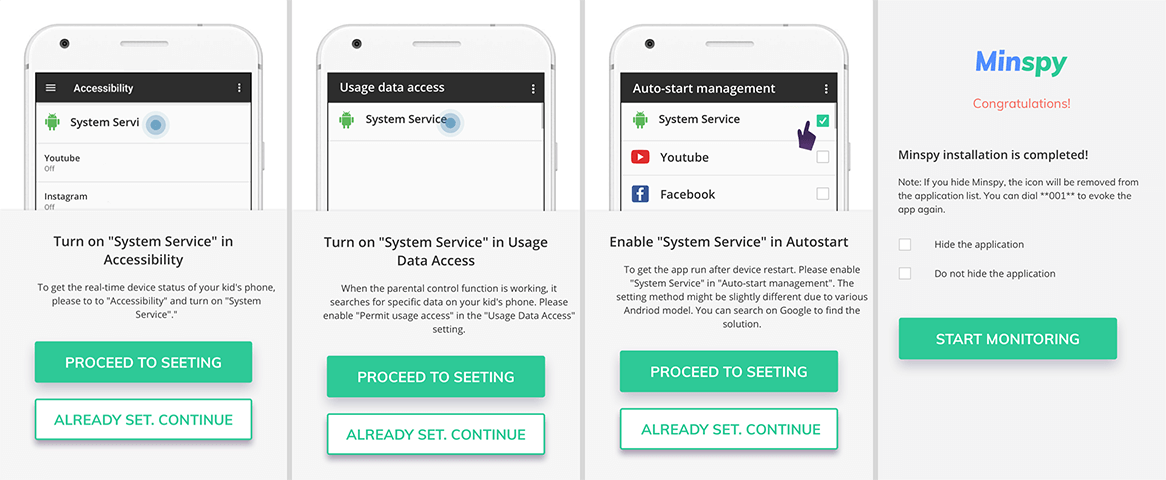
You've now installed Minspy successfully! You're now ready to install the app remotely from any phone or web browser. You won't need physical access to the device anymore, you can return it to the user. Then go back to the phone or PC you were used to register for Minspy. The wizard page will be automatically redirected to the Minspy control panel aka dashboard.
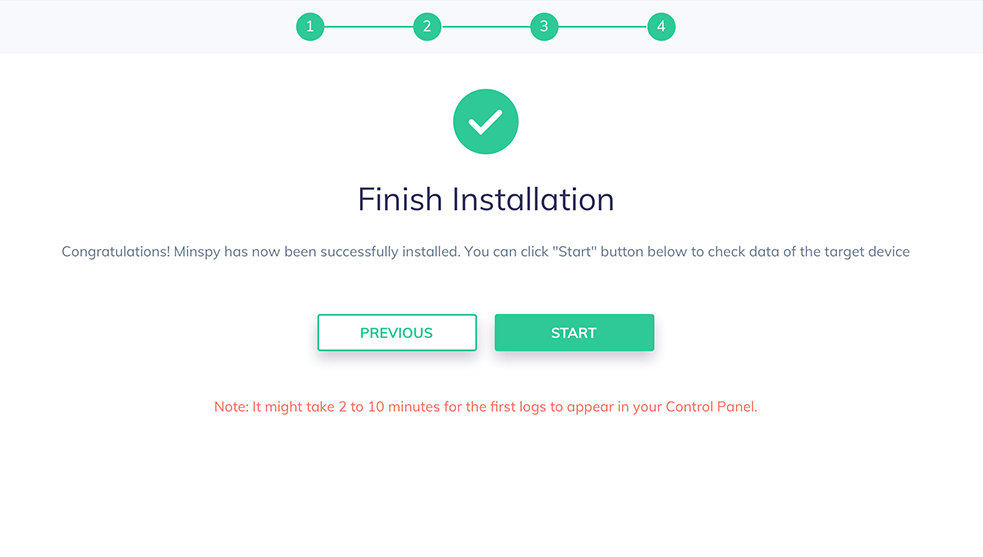
When you access the Minspy control panel (dashboard) for the first time, it usually takes several minutes for the app to sync all the data from the monitored device. Please be patient. Once the data syncs, you can use the selection menu in the left to view all of the supported features. Further, you can also click on the refresh icon on the dashboard to get the newest data. However, be aware that if the monitored Android phone is powered off or not connected to the internet, then the Minspy server won't be able to push any new data to the Minspy control panel.