When you’ve been monitoring a target’s smartphone activities diligently, only to find that they have removed vital contacts that could hold valuable insights. This is not just frustrating but could potentially hinder your ability to gather necessary information or ensure the safety of a loved one.
So, if you’ve ever found yourself in a situation where deleted contacts stand in your way of monitoring or confirming vital information, read on. We will delve into three methods that can assist you in seamlessly recovering those crucial contacts, ensuring that you have all the information you need at your fingertips. Without further ado, let’s explore these methods in detail.
Method 1:Utilizing FonePaw iPhone Data Recovery to Recover Deleted Contacts
FonePaw iPhone Data Recovery is a powerful and reliable tool designed to help you recover deleted contacts and other valuable data from your iPhone. Whether you accidentally deleted contacts or they disappeared due to a software glitch, this method provides a user-friendly and effective solution.
Usage Instructions
Step1:Launch the Software After installing the software, launch it on your computer.
Step2:Connect Your iPhone
Use a USB cable to connect your iPhone to the computer. Ensure that the software recognizes your device.
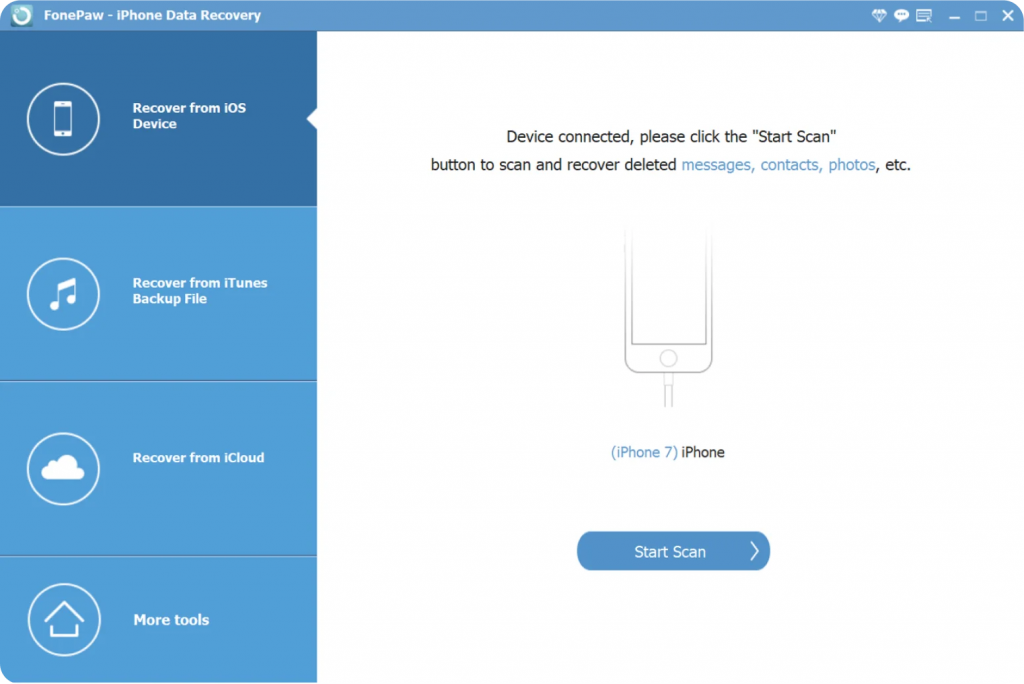
Step3:Scan Your iPhone for Lost Contacts
Click the “Start Scan” button to initiate a scan of your iPhone for deleted data, including contacts.
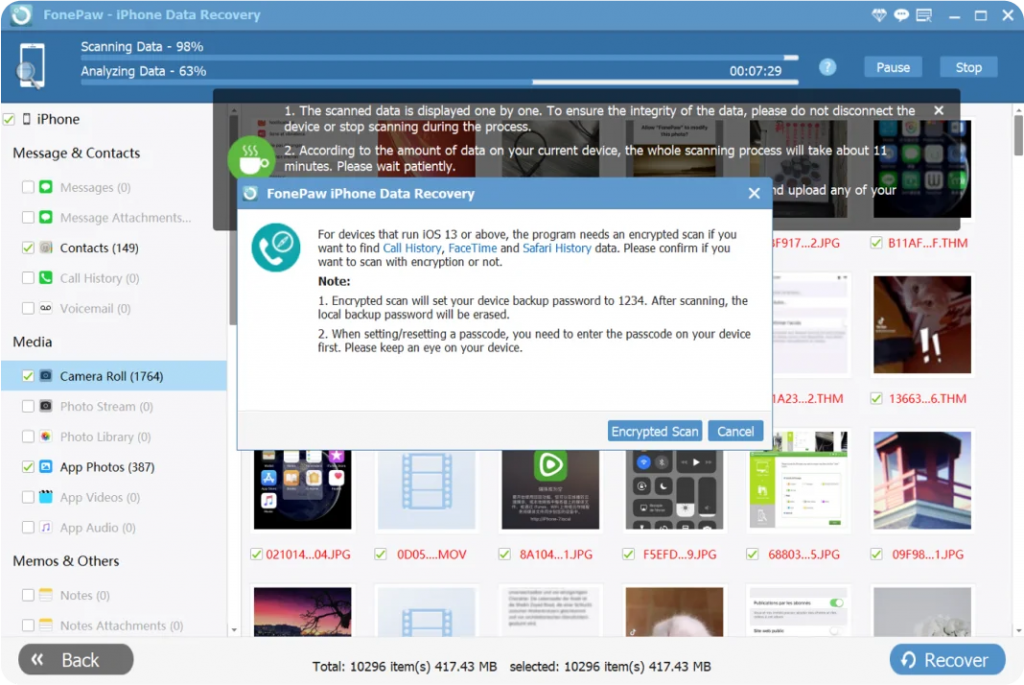
Step4:Preview and Recover Your Contacts
After the scan is complete, you can preview the recovered data. Select the deleted contacts you wish to recover. Click the “Recover” button, and the selected contacts will be restored to your iPhone.
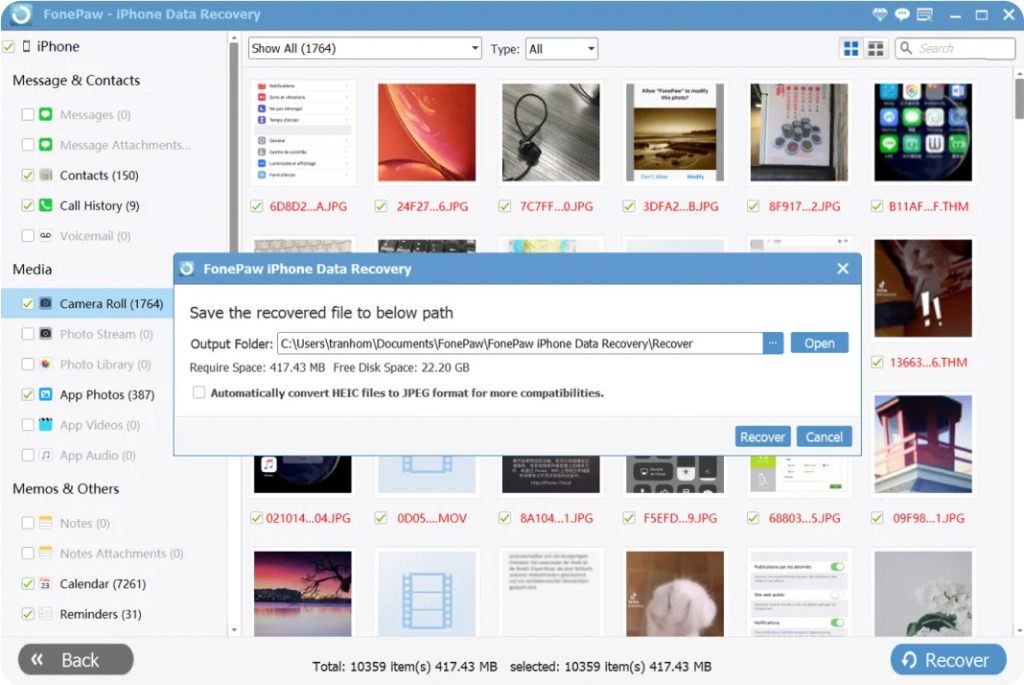
Pros and Cons
Pros:
-
No Need for Previous Backups: Unlike some other recovery methods that rely on existing backups, FonePaw iPhone Data Recovery can recover data directly from your iPhone, even if you don’t have a recent backup. This is especially useful when you don’t anticipate the need for a backup.
-
Selective Recovery: One of the standout features of FonePaw is its ability to allow selective recovery. You can preview the recovered data before restoring it, which means you can choose only the deleted contacts you want to recover, rather than restoring everything.
-
Effective Data Recovery: This software is known for its high success rate in recovering various types of data, including call history, messages, voicemail, photos, videos, and more. It employs advanced scanning algorithms to locate and retrieve deleted files.
-
User-friendly Interface: FonePaw iPhone Data Recovery is designed with simplicity in mind. Its intuitive user interface guides you through the recovery process, making it accessible even for those with limited technical expertise.
Cons:
-
Free Trial Limitations: While FonePaw offers a free trial version, it comes with limitations. You may need to purchase the full version to unlock all features and recover all your deleted contacts.
FonePaw iPhone Data Recovery is an excellent choice for those who need to recover deleted contacts without relying on previous backups. It offers a straightforward and efficient solution for iPhone data recovery. If you want to learn more, we’ll also tell you how to restore iPhone voicemail with FonePaw.
In the following sections, we will explore two more methods, iCloud and iCloud.com, which provide alternative approaches to recovering deleted iPhone contacts.
Method 2:Retrieve Deleted Contacts on iPhone via iCloud
iCloud is Apple’s cloud-based storage and synchronization service that allows users to back up and restore their iOS devices, including iPhones. It offers a built-in feature for recovering deleted contacts, making it a convenient option if you have been regularly backing up your iPhone to iCloud.
Usage Instructions
Step 1: Check iCloud Backup
Ensure that iCloud backup is enabled on your iPhone. You can do this in “Settings” > [Your Name] > “iCloud” > “iCloud Backup.”
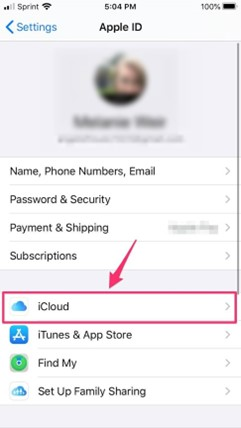
Step 2: Erase Your iPhone
If necessary, erase your iPhone by going to “Settings” > “General” > “Reset” > “Erase All Content and Settings.”
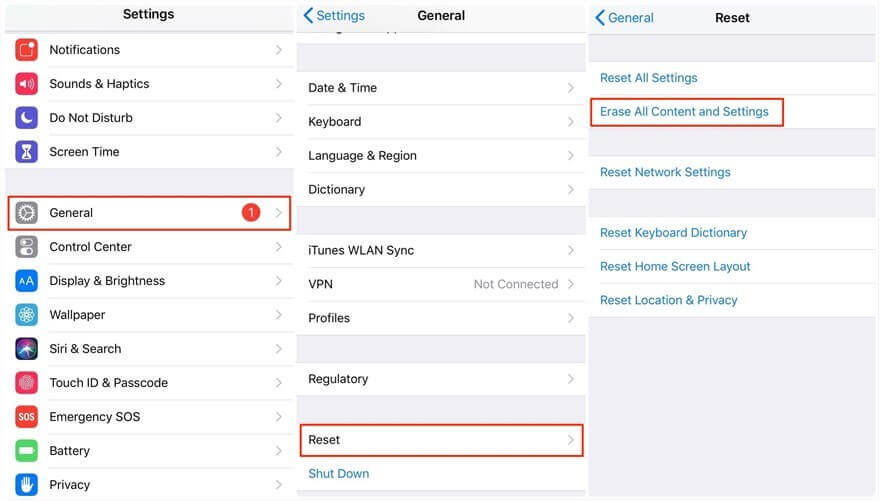
Step 3: Set Up Your iPhone
After erasing, follow on-screen instructions until you reach the “Apps & Data” screen. Choose “Restore from iCloud Backup.”
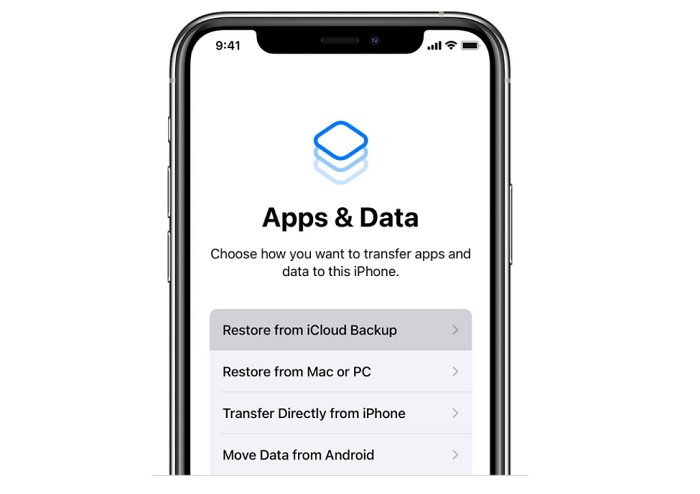
Step 4: Select a Backup
Choose the relevant iCloud backup containing the deleted contacts, and let your iPhone restore the data.
Pros and Cons
Pros:
-
Built-In Solution: iCloud is a native feature of iOS devices, making it easily accessible and user-friendly for most iPhone users.
Cons:
-
Dependent on Backups: This method relies on having an existing iCloud backup that contains the deleted contacts. If you haven’t enabled iCloud backup or if your most recent backup does not include the deleted contacts, this method may not be effective.
-
Data Overwrite Risk: Similar to other recovery methods, there’s a risk that using your iPhone after contact deletion may overwrite the deleted data, reducing the chances of successful recovery.
iCloud provides a convenient built-in solution for recovering deleted contacts and other data if you have been regularly backing up your iPhone. However, it’s essential to have a recent iCloud backup that includes the deleted contacts for this method to be effective.
Method 3:Restore iPhone Lost Contacts on iCloud.com
iCloud.com is a web-based platform provided by Apple that allows users to access and manage their iCloud data, including contacts. This method is particularly useful when you don’t have access to your iPhone but need to recover deleted contacts.
Usage Instructions
Step1:Access iCloud.com
Open any web browser on your computer or mobile device and visit iCloud.com. Sign in using your Apple ID and password.
Step2:Go to Contacts
After signing in, click on the “Contacts” icon to access your iCloud contacts.
Step3:Check for Deleted Contacts
On the left sidebar, you’ll see a list of contact groups, including “All Contacts.” Click on “All Contacts” to see all your contacts, including deleted ones.
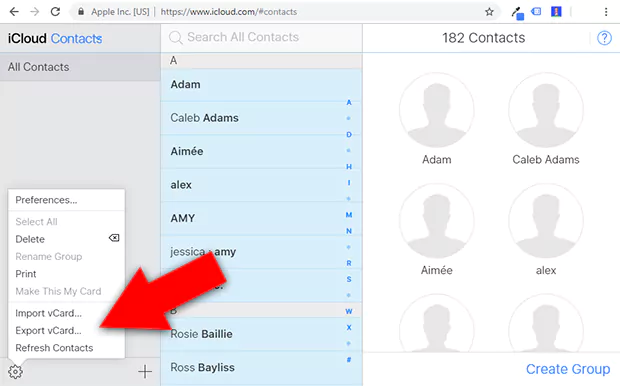
Step4:Recover Deleted Contacts
Deleted contacts are typically found in the “Recently Deleted” folder on iCloud. Locate this folder in the left sidebar and click on it. Here, you’ll find a list of recently deleted contacts..
Step5:Restore Contacts
To recover a deleted contact, select it, and then click the “Restore” button. This will return the contact to your primary contacts list.
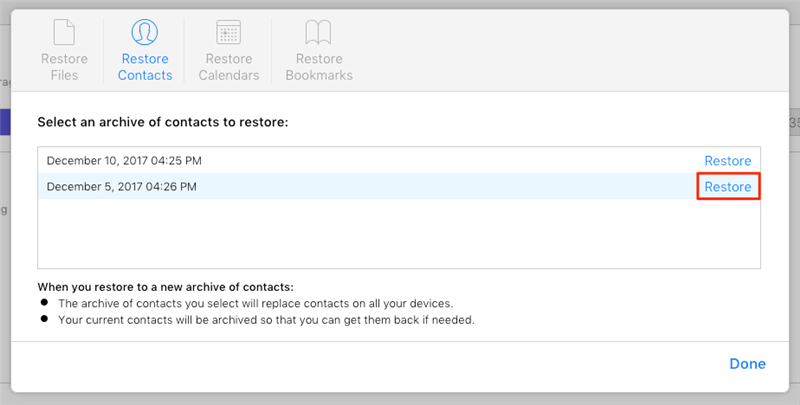
Pros and Cons
Pros:
-
Accessible Anywhere: iCloud.com can be accessed from any device with internet access, making it a convenient option for recovering deleted contacts when you don’t have your iPhone.
-
Quick and Direct: This method allows you to recover contacts directly from iCloud without the need for additional software or backup restoration.
Cons:
-
Requires Internet Access: You must have an internet connection to access iCloud.com and recover contacts.
-
Dependent on iCloud Sync: For this method to work, your iPhone must be configured to sync contacts with iCloud. If you haven’t enabled this feature, you may not find deleted contacts on iCloud.com.
-
Limited Recovery Options: iCloud.com may not offer as many recovery options as dedicated data recovery tools like FonePaw iPhone Data Recovery.
Extra Tips:
In addition to the primary methods for recovering deleted contacts, here are some extra tips to help you better manage your iPhone data and prevent data loss:
Regular Backups: To safeguard your contacts and other important data, make it a habit to regularly back up your iPhone using iCloud or iTunes. Scheduled backups ensure that you always have a recent copy of your data available for recovery.
FonePaw iOS Transfer: Consider using FonePaw iOS Transfer as a comprehensive tool for managing your iPhone data. This software allows you to transfer, backup, and restore various types of data, including contacts, photos, messages, and more. It provides an additional layer of control over your data.
Enable iCloud Contacts Sync: To take full advantage of iCloud’s recovery capabilities, enable iCloud Contacts sync on your iPhone. This ensures that your contacts are continuously backed up to iCloud, making it easier to restore them if needed.
By following these extra tips, you can not only recover deleted contacts but also establish a robust data management strategy to prevent future data loss and ensure the safety of your valuable information.
Conclusion
To make contact recovery easier, we recommend FonePaw iPhone Data Recovery. It’s a user-friendly tool to recover lost contacts and other data from your iPhone. Don’t wait for data loss, visit FonePaw’s website now to download and explore its features. Your contacts’ safety is worth it.
This post is also available in:
 Deutsch (German)
Deutsch (German) 





